- In order to create a tooltip link to an item like this: silks of the victor, just type the exact name of the item in your post (case insensitive). That's it
 When you submit the post, that text will automatically become a tooltip link.
When you submit the post, that text will automatically become a tooltip link. - If you don't want something to be autolinked, wrap it in a
[nolink][/nolink]tag and it will be ignored. - In order to mention someone, just wrap their username in the
[mention][/mention]tag. After you've posted it will look like @TyraelSword and they will receive a notification. - A red square next to a trade/topic indicates that you have unread posts inside it. A grey square indicates that you've read everything there already.
- Your forum level is based off of your post count, and progression is linear until level 99, where it stops.
- To automatically add your bnet tag to posts you make in the trading area, edit your profile and look for the 'Battle.Net ID' field
- You can customise your avatar, signature, and character details by going to your appearance settings area.
- By editing your notification settings, you can enable email notifications. It's also possible to turn off notifications for each trigger in this panel.
- Your previously saved topic bookmarks, post bookmarks, attachments, and post drafts can be managed from the saved area of your control panel.
- Private messages in your 'Outbox' mean that you have sent the mail but it hasn't been read yet. Once it has been read it appears in the 'Sent' box.
- If you're having trouble with people on your trade listing, you can squelch them to hide their posts.
- If you get a lot of private messags, you can organise and route them with rules and folders.
- Commenting on any trade will make you auto-follow the listing, generating notifications. If you want this behaviour (auto notifications) to also extend to forum topics you can enable it here.
- If you don't like the card/tiled UI in the database, you can enable 'Superwide' layout. Look for the 'Filters & Options' or 'Layout' buttons to configure your UI. You can also hide the sidebar from your user dropdown if so desired.
- If you edit one of your posts anywhere on the forums (except the trade market), a revision will be stored of the original version. Look for the little 'clock' icon next to your posts and you will be able to compare the different 'versions' of the post, or restore previous versions.
- You can hide your stash from your profile by editing your profile settings (near the bottom).
- If you use the forums a lot, you can see all unread topics since your last visit in one place.
- You are able to like your own posts if desired (commonly asked question)
9
replies
17246 views
Description
Here are a few site-related things I thought I'd explain that might not be entirely obvious to new members:
Description by - In order to create a tooltip link to an item like this: silks of the victor, just type the exact name of the item in your post (case insensitive). That's it
 When you submit the post, that text will automatically become a tooltip link.
When you submit the post, that text will automatically become a tooltip link. - If you don't want something to be autolinked, wrap it in a
[nolink][/nolink]tag and it will be ignored. - In order to mention someone, just wrap their username in the
[mention][/mention]tag. After you've posted it will look like @TyraelSword and they will receive a notification. - A red square next to a trade/topic indicates that you have unread posts inside it. A grey square indicates that you've read everything there already.
- Your forum level is based off of your post count, and progression is linear until level 99, where it stops.
- To automatically add your bnet tag to posts you make in the trading area, edit your profile and look for the 'Battle.Net ID' field
- You can customise your avatar, signature, and character details by going to your appearance settings area.
- By editing your notification settings, you can enable email notifications. It's also possible to turn off notifications for each trigger in this panel.
- Your previously saved topic bookmarks, post bookmarks, attachments, and post drafts can be managed from the saved area of your control panel.
- Private messages in your 'Outbox' mean that you have sent the mail but it hasn't been read yet. Once it has been read it appears in the 'Sent' box.
- If you're having trouble with people on your trade listing, you can squelch them to hide their posts.
- If you get a lot of private messags, you can organise and route them with rules and folders.
- Commenting on any trade will make you auto-follow the listing, generating notifications. If you want this behaviour (auto notifications) to also extend to forum topics you can enable it here.
- If you don't like the card/tiled UI in the database, you can enable 'Superwide' layout. Look for the 'Filters & Options' or 'Layout' buttons to configure your UI. You can also hide the sidebar from your user dropdown if so desired.
- If you edit one of your posts anywhere on the forums (except the trade market), a revision will be stored of the original version. Look for the little 'clock' icon next to your posts and you will be able to compare the different 'versions' of the post, or restore previous versions.
- You can hide your stash from your profile by editing your profile settings (near the bottom).
- If you use the forums a lot, you can see all unread topics since your last visit in one place.
- You are able to like your own posts if desired (commonly asked question)
Can be used to make Runewords:
Advertisment
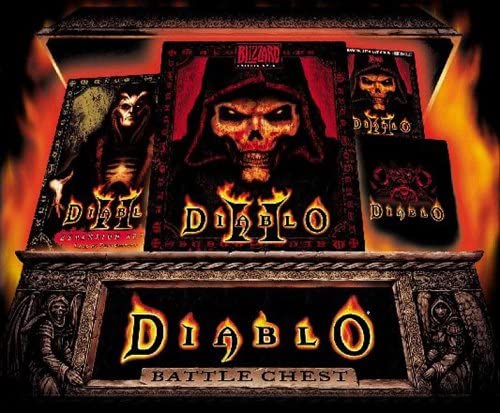 Hide ads
Hide ads
Greetings stranger!
You don't appear to be logged in...No matches

Teebling
8475Admin