2
replies
27383 views
Description
Device: PC
Browser: Chrome
OS: Windows 10
Steps to reproduce:
1. Search for an item and go to its database page
2. Click the "List It" button below the active trades 3. Fill out the text section and click "Create Trade Listing" 4. The listing will be created as a generic blue WTS without the text color for the item type or the item image Anything else to add:
Sometimes the dropdown will auto-populate the item when the create listing page loads, but even then, it's not intuitive that you have to click on it to select it in order to set the item correctly.
Browser: Chrome
OS: Windows 10
Steps to reproduce:
1. Search for an item and go to its database page
2. Click the "List It" button below the active trades 3. Fill out the text section and click "Create Trade Listing" 4. The listing will be created as a generic blue WTS without the text color for the item type or the item image Anything else to add:
Sometimes the dropdown will auto-populate the item when the create listing page loads, but even then, it's not intuitive that you have to click on it to select it in order to set the item correctly.
Can be used to make Runewords:
Advertisment
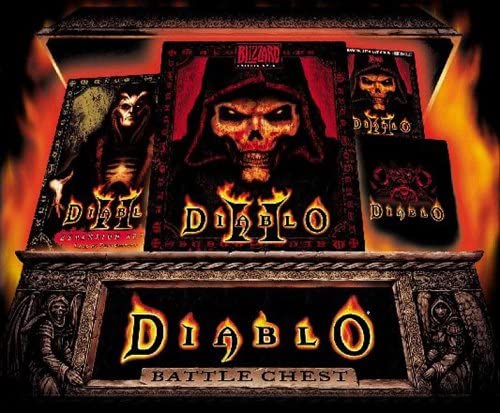 Hide ads
Hide ads
Greetings stranger!
You don't appear to be logged in...No matches

Insig
0